How to Blur Background Using InShot Pro APK
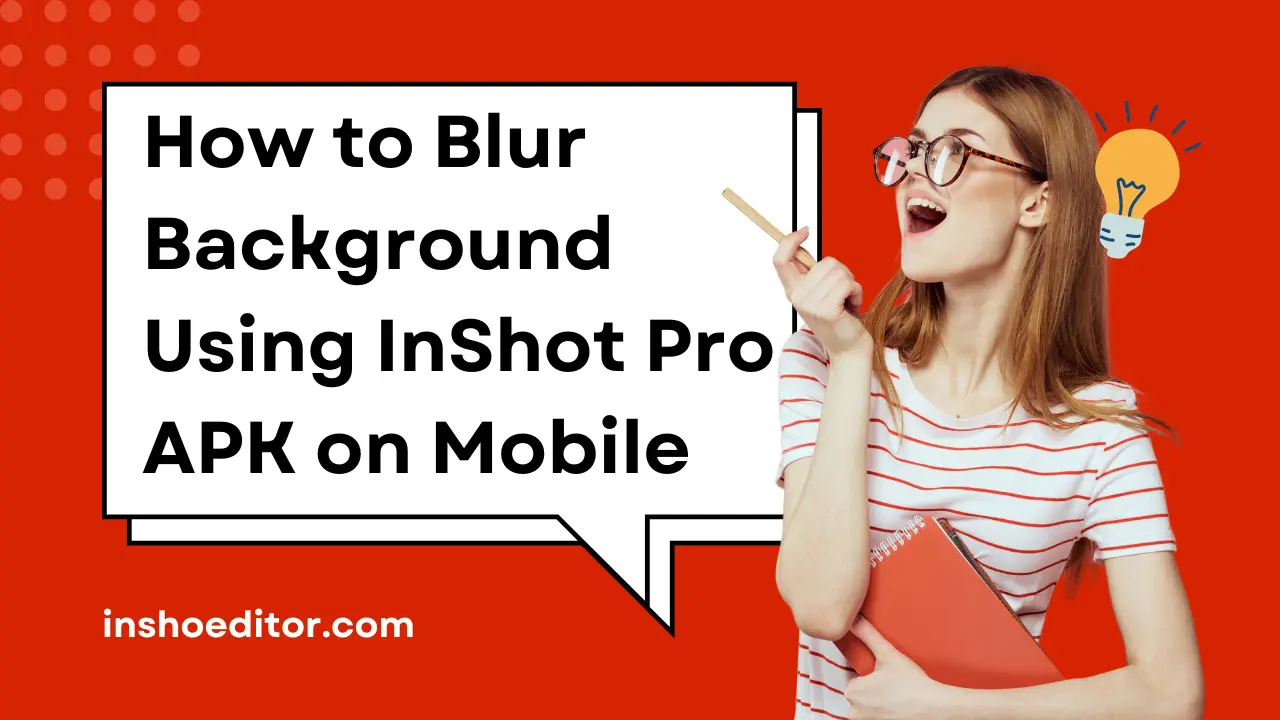
Want to make your photos and videos stand out with a blurred background effect? With InShot Pro APK, you can easily achieve a stunning background blur directly on your mobile device. Whether you’re editing photos or creating video content, InShot Pro offers powerful tools to help you create professional-quality edits without needing expensive equipment.
Let’s dive into how you can blur the background using InShot Pro APK in just a few simple steps.
Why Blur the Background?
Blurring the background focuses attention on your main subject, giving your photos or videos a clean and professional look. Whether you’re posting on social media, making content for YouTube, or editing personal photos, adding this effect can significantly enhance the visual appeal.
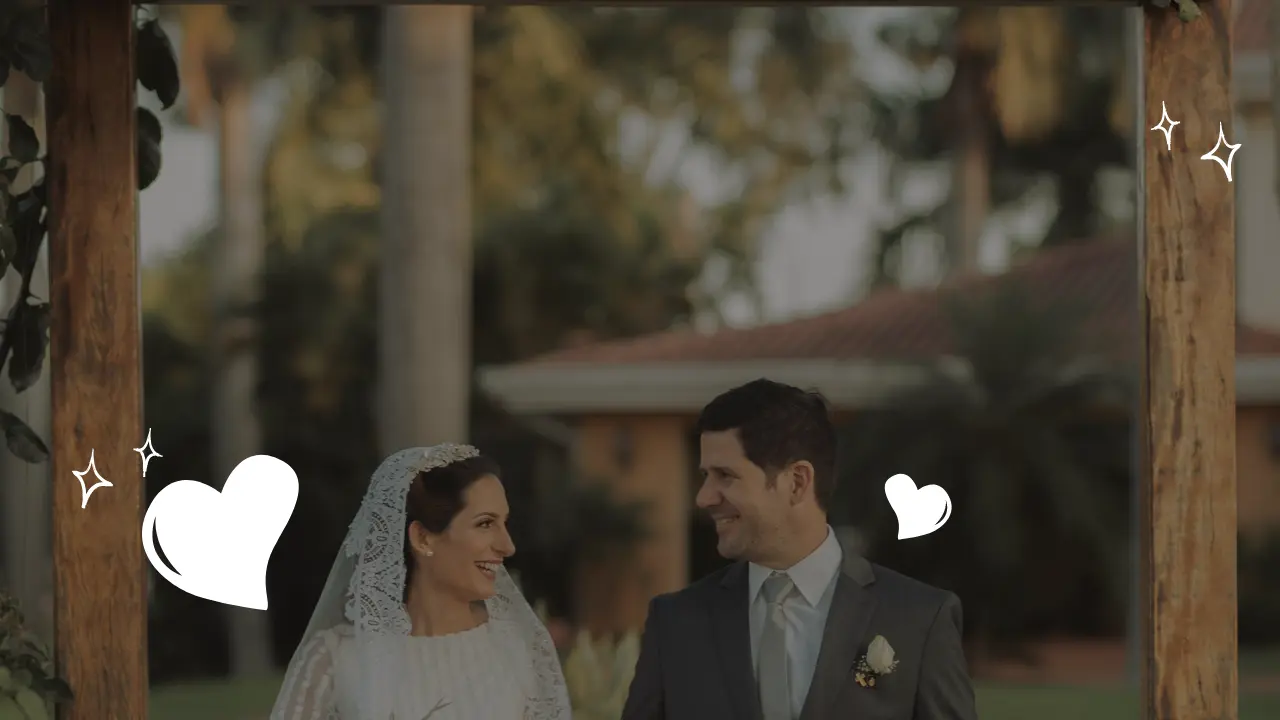
How to Blur Background on Mobile with InShot Pro APK
Using InShot Pro APK to blur the background is simple. Follow these steps to create the perfect effect for your photos or videos.
Step 1: Download and Open InShot Pro APK
Make sure you have the Latest Version of InShot Pro APK installed on your device. Once installed, open the app and either take a new photo or video or select one from your gallery that you want to edit.
Step 2: Import Your Photo or Video
After opening the app, import your desired photo or video into InShot by tapping on Photo or Video. Choose the file you want to work with from your gallery.
Step 3: Access the Blur Feature
InShot Pro makes it easy to blur backgrounds. Once your media is loaded, go to the Filter section, then select Effect. Scroll through the available effects until you find the Blur option. Tap it to apply the effect to your background.
Step 4: Adjust the Blur Intensity
Once the blur effect is applied, you can adjust the intensity using the Blur Slider. This allows you to control how much blur you want, from subtle to strong, depending on the look you’re going for.
Step 5: Customize the Blur Area (For Photos)
For photos, you can further customize which areas you want to keep sharp and which ones to blur. Use the Brush or Shape tools to select the part of the image that should remain clear, while the rest of the background gets blurred.
Step 6: Apply the Blur Effect to Videos
If you’re editing a video, InShot Pro allows you to blur the background of the entire video or specific frames. You can even add dynamic blurs that change throughout the video. Simply go to the Background settings under the video editing menu and adjust the blur as needed.
Step 7: Save and Export
Once you’re happy with the blurred effect, save your project by tapping the Export button. InShot Pro APK gives you options to save in various resolutions, including HD and 4K, ensuring that your final image or video looks high-quality.
Why Use InShot Pro APK for Background Blur?
InShot Pro APK is one of the best tools for mobile video and photo editing. Its easy-to-use interface and powerful blur tools allow you to create a professional look without any complicated steps. Whether you’re an Instagram influencer, a vlogger, or someone who just loves creating cool visuals, InShot Pro is perfect for your needs. To learn more about fixing blurry photos, check out how to fix blurry images in InShot Pro APK for a step-by-step guide.
Final Words
InShot Pro APK makes it easy to blur backgrounds in both photos and videos, giving your content a polished, professional feel. Download the latest version of InShot Pro APK and start editing like a pro in 2024!